Monitoring site performance with Speedlify
Speedlify is a tool from Zach Leatherman that uses Google Lighthouse to benchmark web pages over time. After all, if you spend so much time making your site fast and accessible, let’s keep it that way!
In this article, I will document how I created a personal instance of Speedlify to help monitor performance measurements on this site.
Important Read permalink
Zach has already written a great article introducing Speedlify, much better than I could ever hope to. So I'd recommend reading that first to learn a bit more about the project.
Getting setup permalink
First thing's first clone or fork the Github repo. If you're cloning, you'll then want to push this to a repo on your git hosting, for this example I'll be using Github.
If you wish you can then change any values in the package.json file to contain your details, and I also removed a redirect config set up in the netlify.toml file.
In the readme, you'll notice Zach has included a handy "Deploy to Netlify" button. I won't go into how good of a tool Netlify is here, but seriously worth getting started with it if you haven't already. After deploying to Netlify, we'll now have a site setup, linked to the Github repo created in the previous step. This means whenever changes are pushed to that repo, Netlify will run a build and deploy the site!
Changing the defaults permalink
The copy of Speedlify that we now have will still have all of Zach's site data set, so we need to change this. In the _data/sites directory there are a few JS files. These contain the Speedlify config for each site/group of sites Zach is running tests on. For this example, I removed all of these except zachleat.js. Depending on what you want to run Speedlify against, pick the best 'template' to keep and edit with your details.
Inside the config files, you will see that the options are pretty self-explanatory and there are some useful comments in there to explain the less obvious ones. One option you'll want to change is skip. This is set to skip any runs on an instance of Speedlify that isn't Zachs, which we don't want, so simply set skip: false here.
Once your basic settings are sorted, it's then a case of listing the urls you want Speedlify to run against. It's worth noting that it will run on each url 3 times, so the more you add, the longer the build will take. For this site, I added all of my key pages, plus a few larger articles. I'd say that trying to keep to within 20 urls would be sensible. But you do you.
Installing and running permalink
So now we have our config setup, it's time to run Speedlify against this. As per the readme, the three commands we'll want are:
npm install
npm run test-pages
npm run starttest-pages is the command that does all the magic and will take the longest, if you watch the terminal output, you'll see it checking against each of the urls set up in the _data/sites/*.js file(s) - pretty darn cool! Once this is done, you'll notice a file created in the data directory results-last-run.json this just includes a timestamp of the last time Speedlify ran on each of the sites you have setup.
Now it's time to check the results. npm start will run eleventy --serve and give you a local url. Go to this address and you should now see your Speedlify instance :tada:. Under the "Choose a category" heading should be a list of each of the sites you set up (each JS file in _data/sites). You can then click into each of these to see the leaderboard and dig into the results of each page. It's nice to have an overview like this to get an idea of the numbers behind all of your page types in one place.
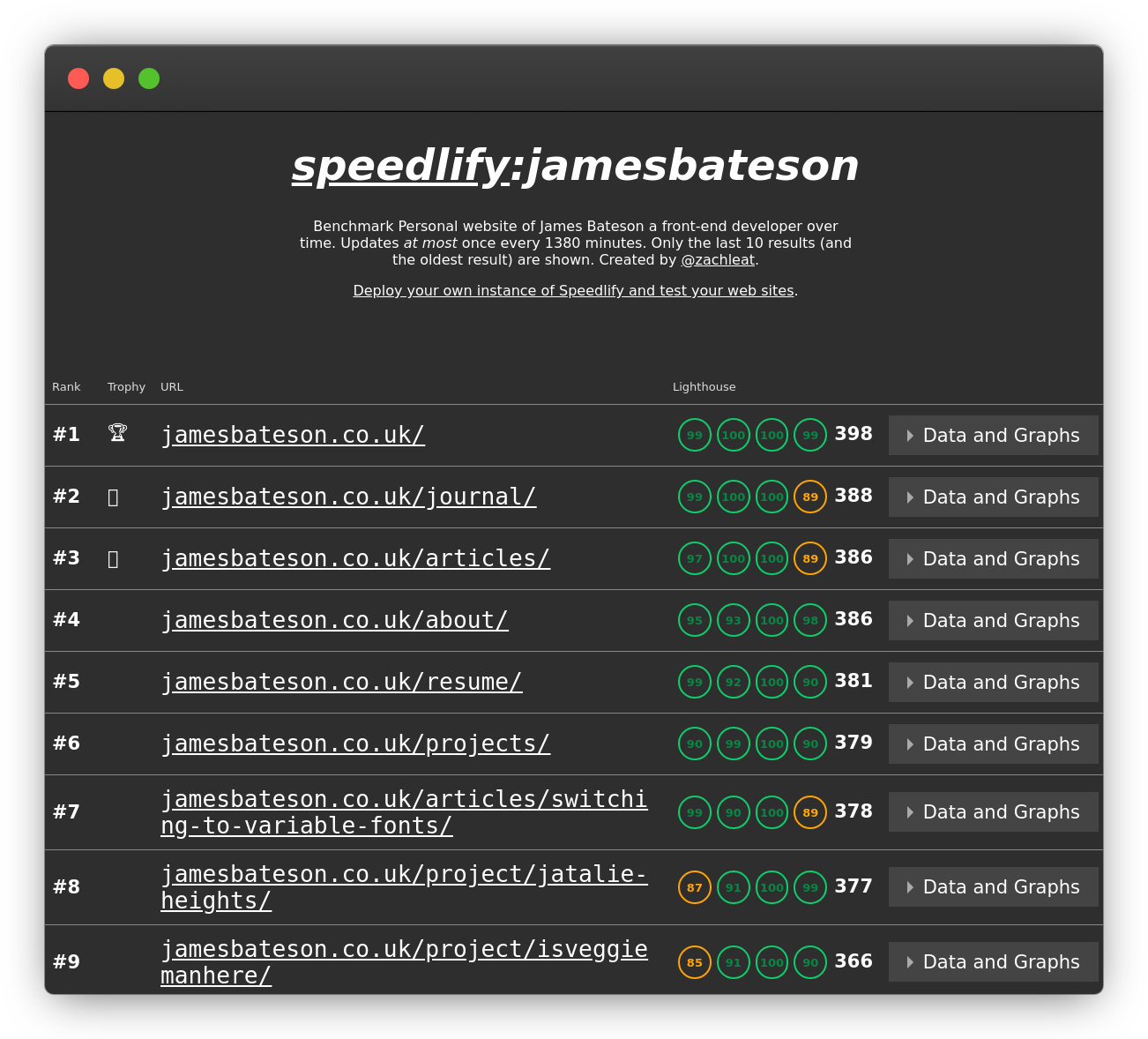
Publishing permalink
Now we have our Speedlify instance and have our data showing, we can publish this to the Netlify site we have setup. As it's linked to the repo we created just commit all the changes we have made to the repo and Netlify will handle the rest. You can watch your deploy log to make sure everything is running smoothly, and then once the publish has done, visit your url! Here's my example.
NoteBy default Netlify will give your new site a nice humourous name. You can change this in the site setting, as well as set up custom domains, etc should you wish.
It's also worth noting, that if you didn't want to publish these results, I guess you could just keep running this locally when you wanted to check on things, and just use the start task to check your results on the local url. Use whatever setup works best for you.
Taking thigs further permalink
API permalink
That's right when you run Speedlify, it also generates an API url for you! This can be for all sites such as that example, or each individual site. This could open up the possibilities for all sorts of cool implementations. For example, Zach has added the lighthouse scores for certain pages to the footer of his personal site. This data is coming from his Speedlify results! Read the article on how.
Look and feel permalink
If you wanted you could dig around in the layout files of Speedlify and brand it as you wish, maybe display the results in a slightly different way, etc.
Automation permalink
This is something that I am keen to get set up next. It's great being able to manually run Speedlify and see all your results, however, it would be so much nicer if it ran automatically periodically and then built if the results changed.
I still need to work out how to achieve this, so I'll update this post once I have got something in place. However, it's looking like using Netlify build hooks (something I've never used before) is going to be the way forward.
In all honesty, this will more likely be useful for sites where content is getting updated quite regularly (although watch your build minutes here if you're on the free tier you get 300 a month), monitoring performance a few times a week may be beneficial if you're publishing quite a lot of new content/constantly making changes. For this site, I'll probably set it to run once a week, then publish it to my Speedlify site if the results have changed.
Update permalink
After quite a bit of searching around, I have got an automation workflow that I am pretty happy with. Whilst on the Netlify community forum looking over a thread with people looking to do similar things with their sites, I stumbled across this article.
It turns out that using Netlify's build hooks and a scheduled Github action is easy to get set up and effective! Here are the steps you'll need to take:
- Setup a Netlify build hook - In your site settings, find the Build & deploy nav item and inside that section, you'll see a Build Hooks panel. Create a new sensibly-named hook here and you should be given a url which includes your unique token at the end, copy just the token id to your clipboard.
- Now go to your Github repo for this project. Find the settings tab and then Secrets in the left-hand nav. Add a new secret and give it a suitable name. I called mine "NETLIFY_SPEEDLIFY_BUILD_WEEKLY". In the value, copy in your token id from the build hook. Here we are ensuring that we won't have to check in our build hook id to a public repo. Only with the right auth (your login) can someone see your secret tokens.
- Our next step is to create our Github action, buy creating a workflow. In your text editor create a
.github/workflowsdirectory and inside there a.ymlconfig file. This is where you set up what the action should do and when.name: Scheduled build on: schedule: - cron: '0 9 * * 1' jobs: build: runs-on: ubuntu-latest steps: - name: Trigger our build webhook on Netlify env: TOKEN: ${{ secrets.NETLIFY_SPEEDLIFY_BUILD_WEEKLY }} run: curl -X POST -d {} https://api.netlify.com/build_hooks/${TOKEN}Here you can see all the things we have set up in the previous steps coming together. We're using the secret token key we created in Github in the POST request we run on our Netlify site. You can get this url by going back to the Netlify build hook you set up earlier and clicking on the little chevron, it'll reveal a handy POST request url. copy this to your clipboard. It should look something like:
curl -X POST -d {} https://api.netlify.com/build_hooks/your-unique-token. The only strange bit of syntax here is the cron schedule. In my setup above my build will be triggered at 9 am every Monday.
Useful Links
- Great article on the same setup as I have described - https://ericjinks.com/blog/2019/netlify-scheduled-build/
- Another article with a similar setup - https://www.voorhoede.nl/en/blog/scheduling-netlify-deploys-with-github-actions/#github-actions
- Super handy visual cron syntax helper - https://crontab.guru/
- Github actions documentation - https://docs.github.com/en/actions
The above is just me jotting all this down whilst it's fresh in my mind. I'll tidy this into some clearer instructions with supporting screenshots in a separate article, as I think this is a really cool workflow to have available.
Wrapping up permalink
I hope this guide will prove useful to anyone getting started will Speedlify. It's a great tool to have in your workflow when thinking about keeping a site fast and performant once it's built and live. Something that can be forgotten once you're adding content and making changes.